From the Milburn Printing web site, click on Form Software:
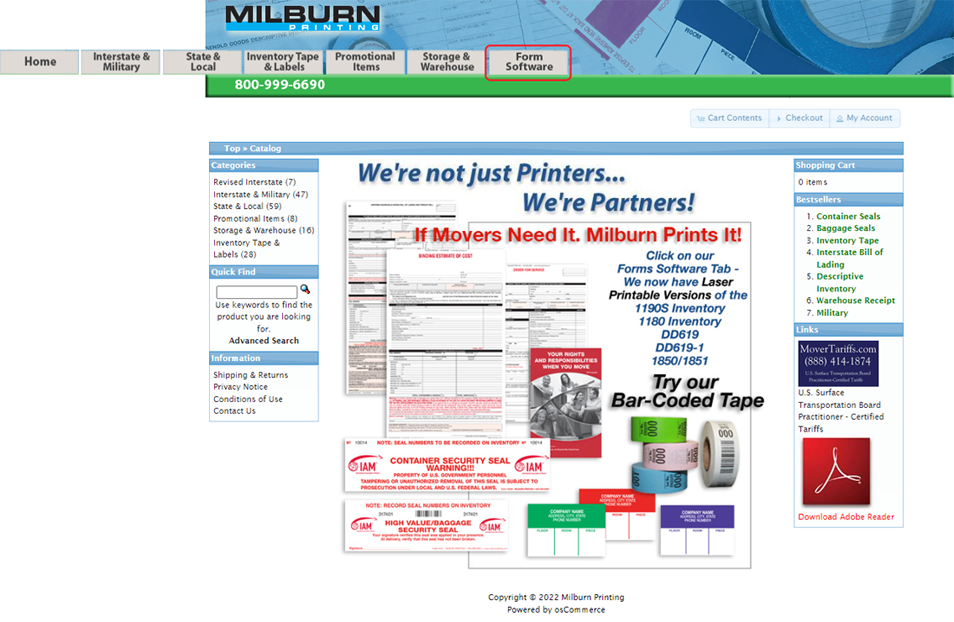
You’ll be taken to the login screen. If you don’t yet have an account, click on the Create one now link.
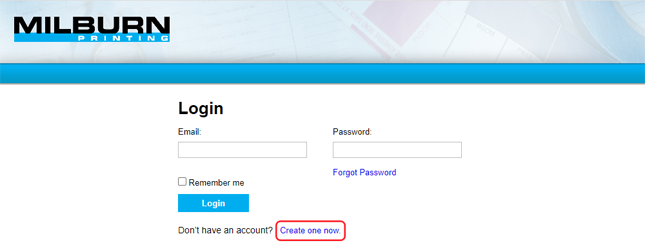
Create your free account. All of the information you enter will be used for document imprints; you can always change this information later. Press submit when done.
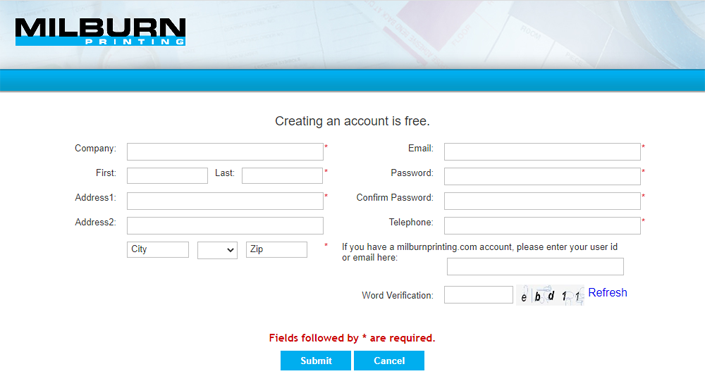
Go to the log in screen and log in using the email and password you created in the previous step. Once you’re logged in, click on Imprints.

Select the form you will be using.
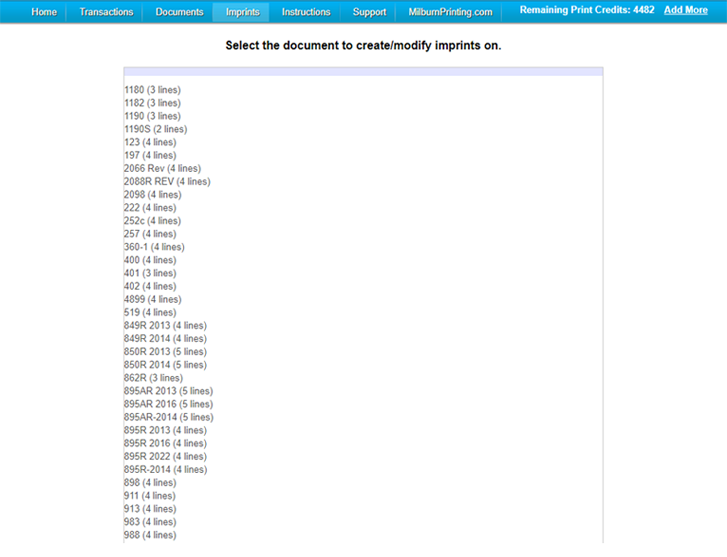
Drag and drop the fields want to appear on your form. You can also press Preview to see what it looks like. Press Submit when ready.
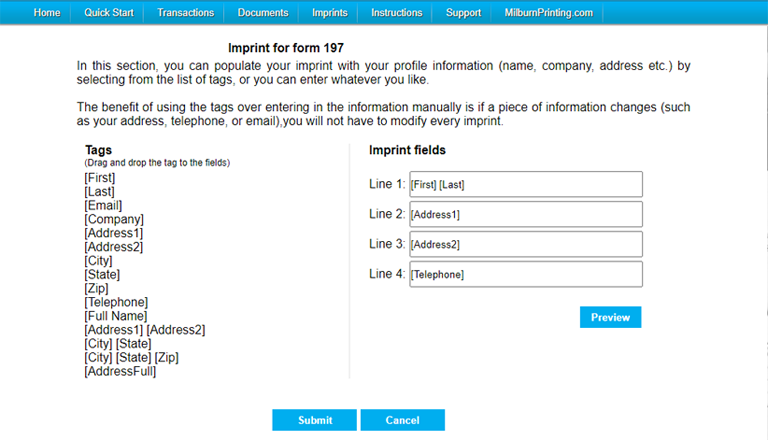
A transaction has shipper and destination details. Since the transactions are saved, you can reuse the same transaction for multiple documents.
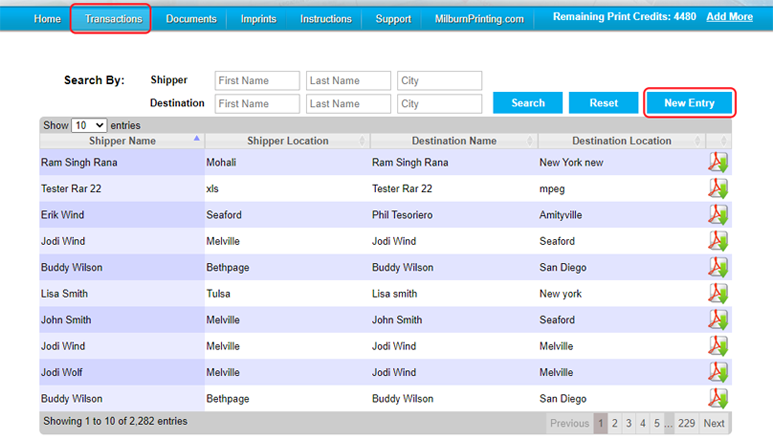
Press New Entry to create a new transaction.
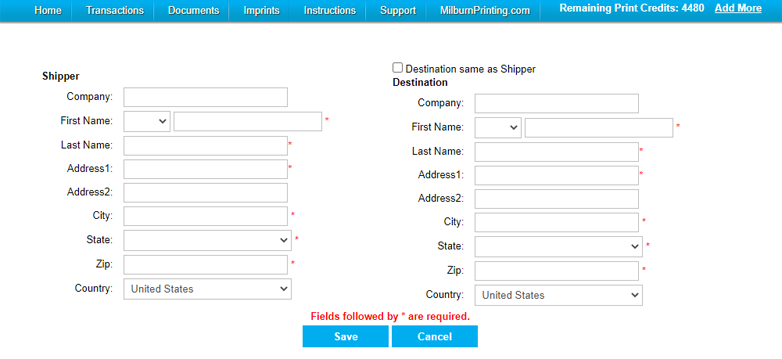
In the Documents section, press New Document and select the document and transaction (shipper/destination) you want. The imprint and transaction details populate your selected document.
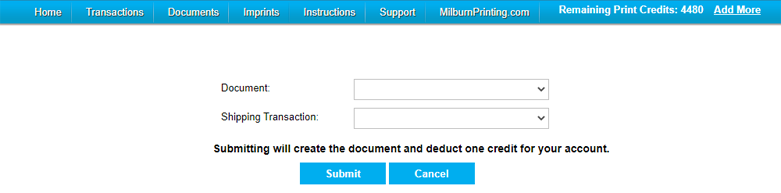
You can edit any of the highlighted fields in a document. Pressing "Conventional Print" will download the document as a pdf. You are charged only when you download the document.
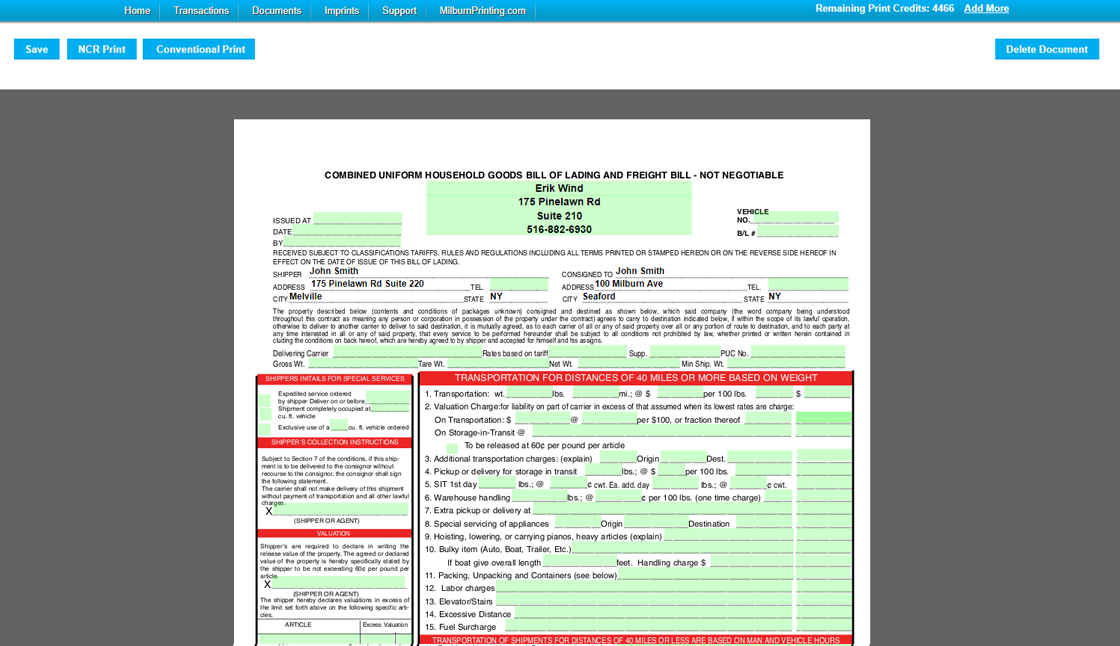
The site saves all your documents unless you delete them. Download credits can be purchased in blocks of 100 at $10. Each conventional print download cost 20 credits.
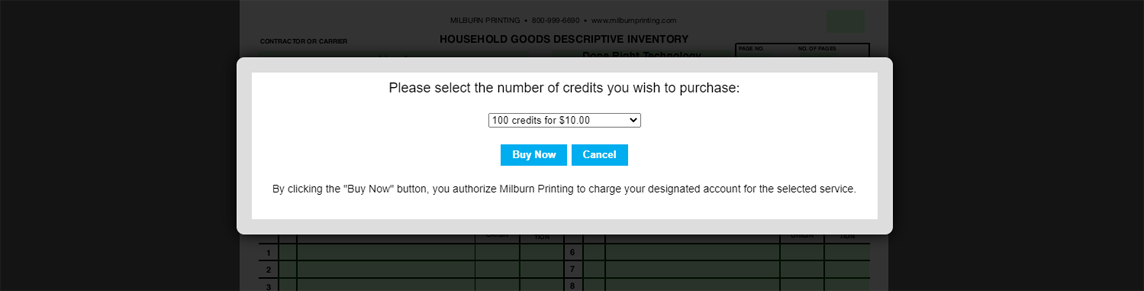
Clicking "Conventional Print" downloads the pdf document into your computer. Once downloaded, you may print or email the document like any other file. Once downloaded the fields of the form are no longer fillable.
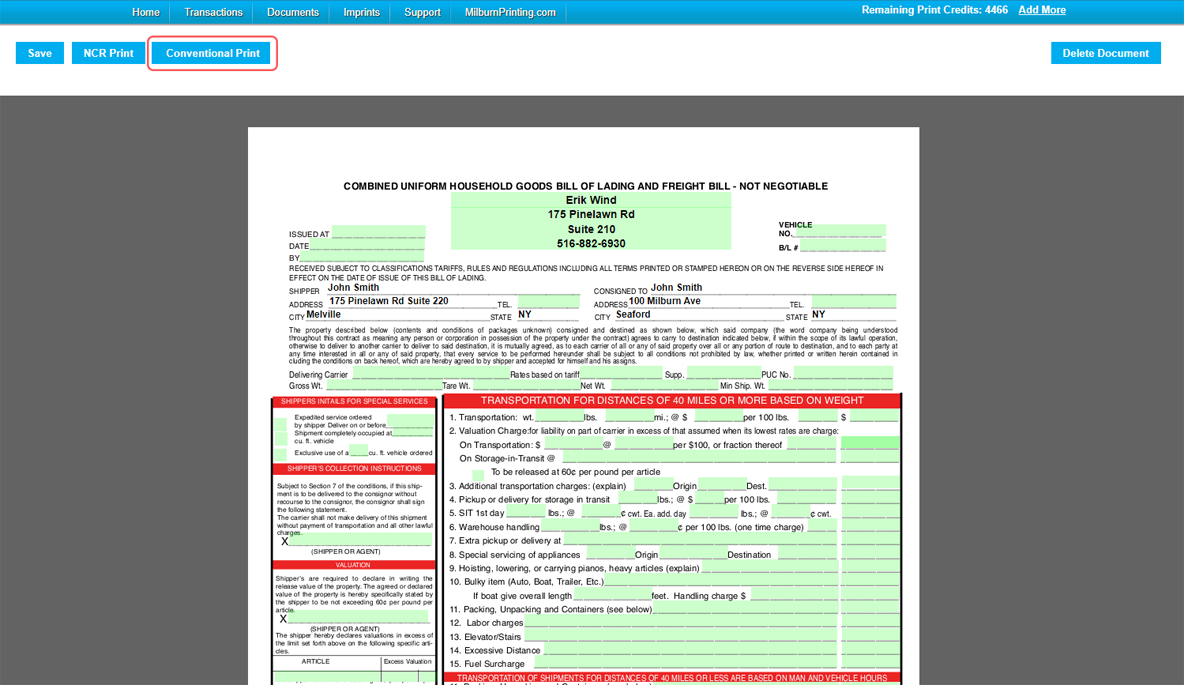
We strongly recommend reading the full instructions to get a complete idea of the capabilities of the site.